Installment Widget
Embed the Amwal Installment Widget on Shopify Product and Cart pages for enhanced customer experience.
🧩 Installment Widget Overview
The Amwal Installment Widget offers customers a preview of installment options, boosting conversions.
🧰 Prerequisites
An active Amwal account is required.
Integrate your store with the Amwal Payment Application.
Be comfortable with Shopify theme customization or consult a developer.
📍 Widget Placement
Place below the price or add-to-cart button.
Position near the checkout button or cart total.
🛍️ Embedding the Widget
🔧 Steps
-
Theme Customizer
Go to Shopify Admin → Online Store → Themes → Customize

-
Select Page
Choose Product Page or Cart Page.
-
Add Widget Block
Click Add Block → Apps → Installment Widget
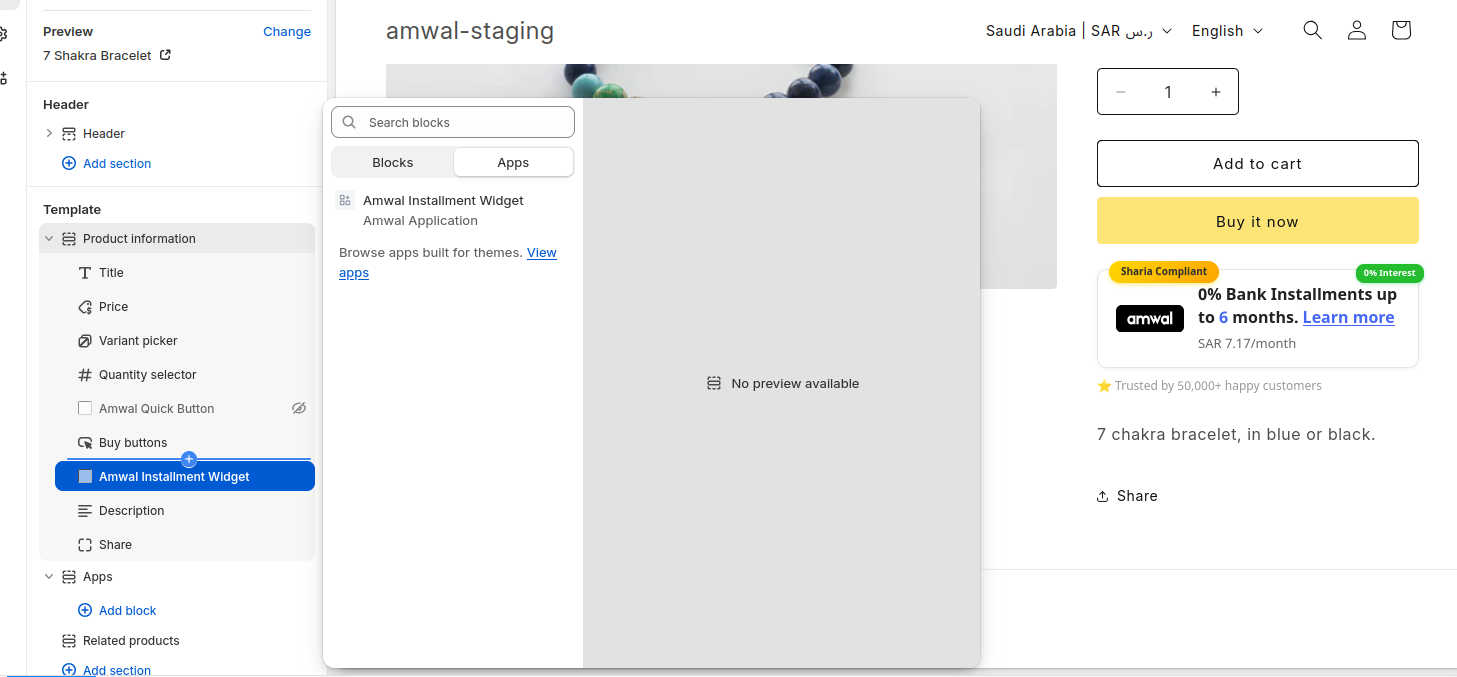
-
Position Widget
Drag to desired section.
-
Installment Period
Configure plans up to 12 months.
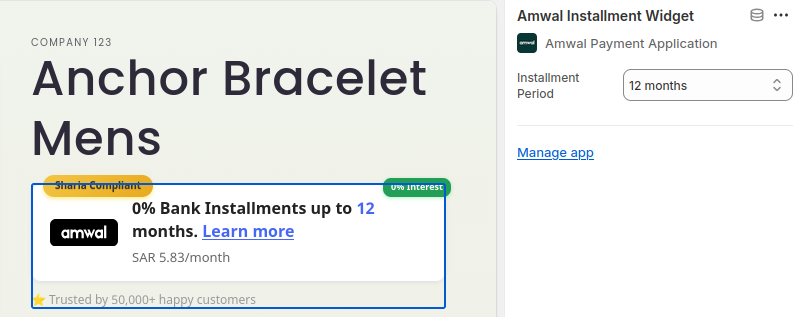
-
Save Changes
Save your customizations.
✅ Display Results
The widget adapts to show relevant information:
Shows options based on product price.
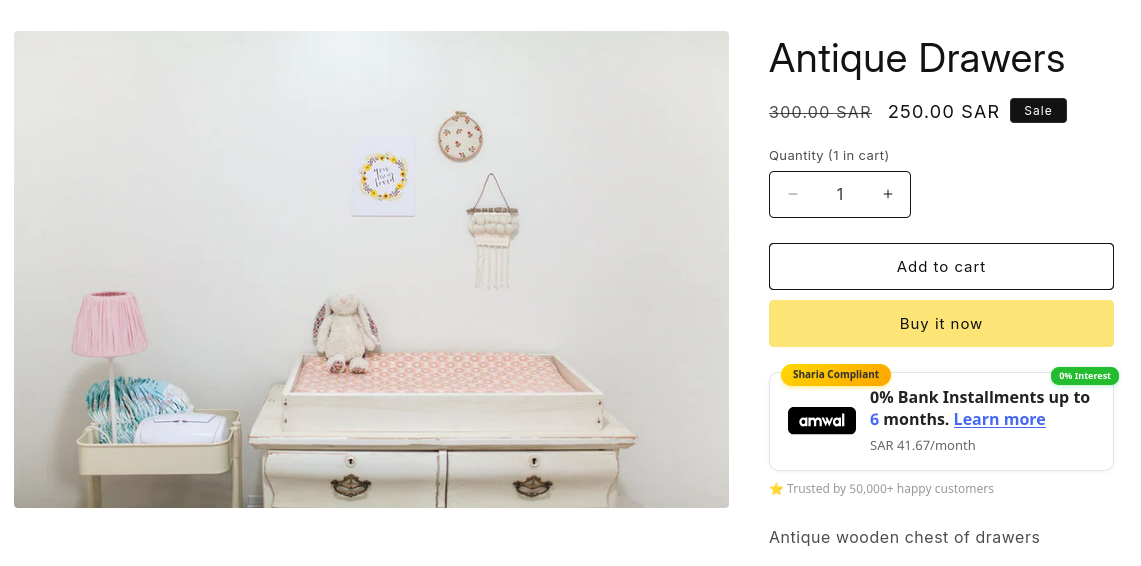
Updated 1 day ago