Associate your app with Amwal's Digital Asset Links
To use Amwal Payment SDK on an Android app, you need to associate it with our network of apps, enabling you to authenticate your customers across all the platforms we support.
To do so, leverage the Digital Asset Links. You can declare associations by adding following environment params to the merchant dashboard.
ANDROID_PACKAGENAME: Package name of your app (com.example.android)
ANDROID_SHA256HASH: SHA256 Hash of your signing certificate
Get your keystore SHA256HASH
To get the SHA256 hash of your developer signing certificate, use the command below. The default password of the debug keystore is android.
keytool -exportcert -list -v -alias androiddebugkey -keystore ~/.android/debug.keystore2. Click on Settings
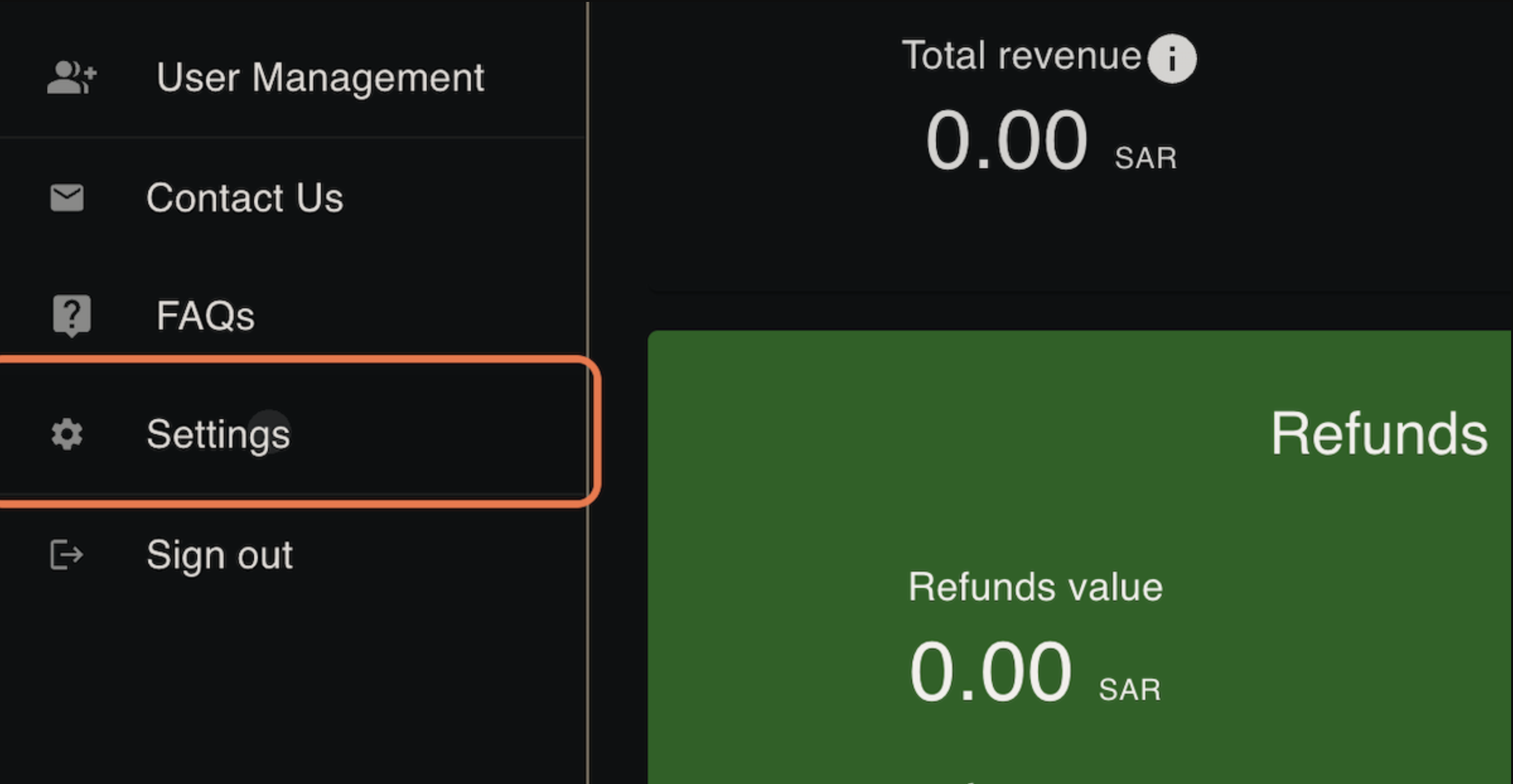
3. Click on ANDROID SETTINGS
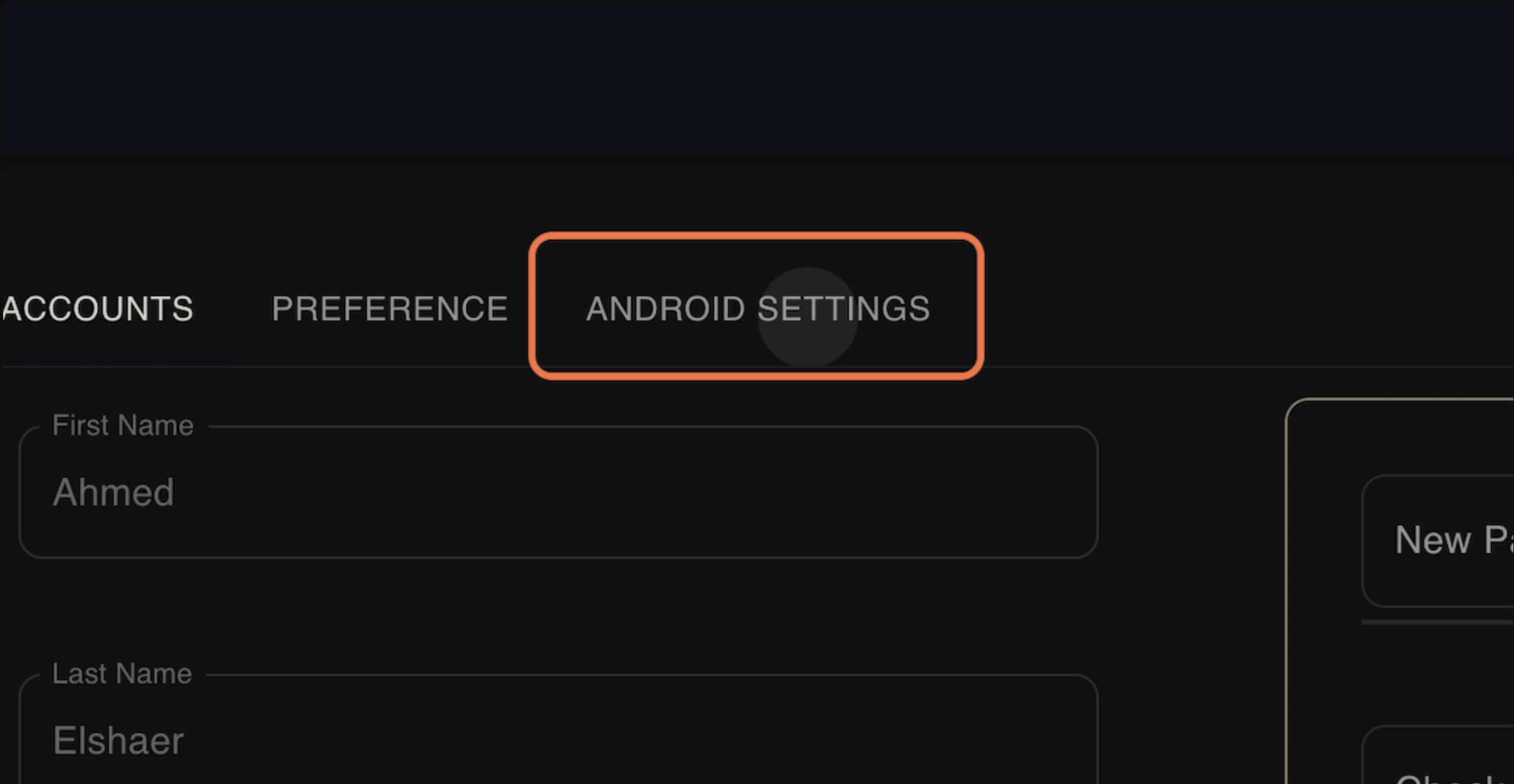
4. You should see screen like this
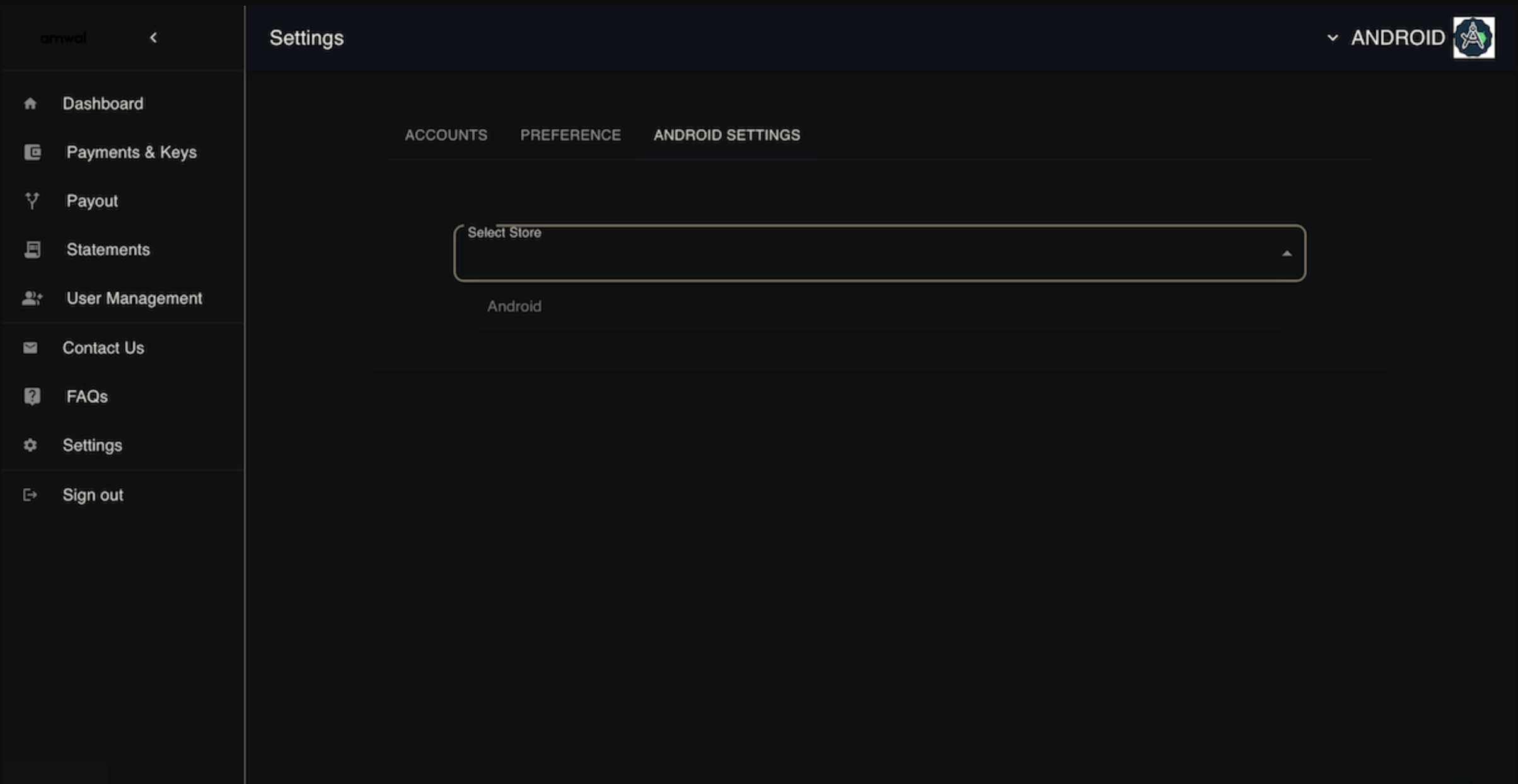
5. Select your preferred store
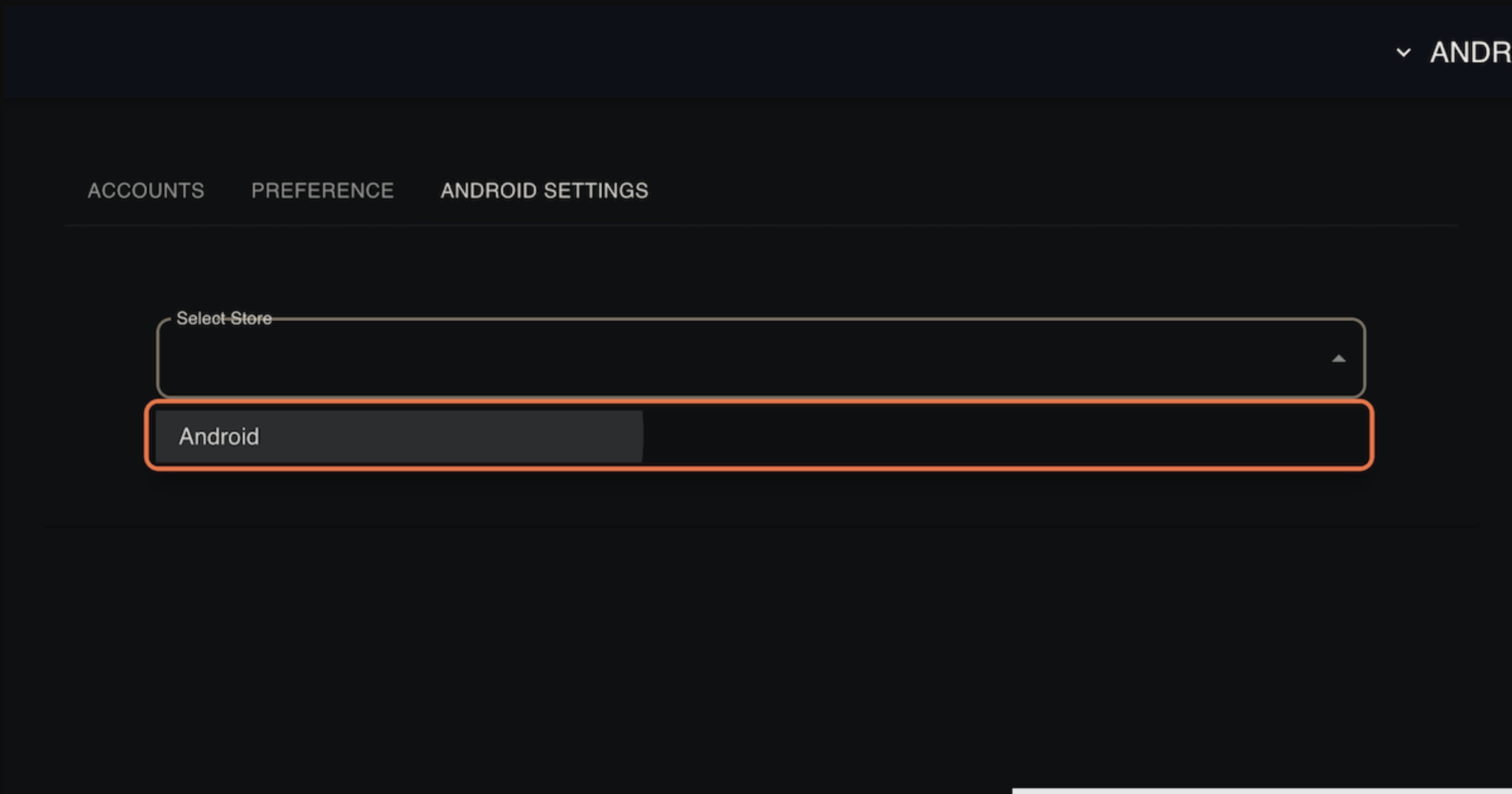
6. Add your Android Package Name
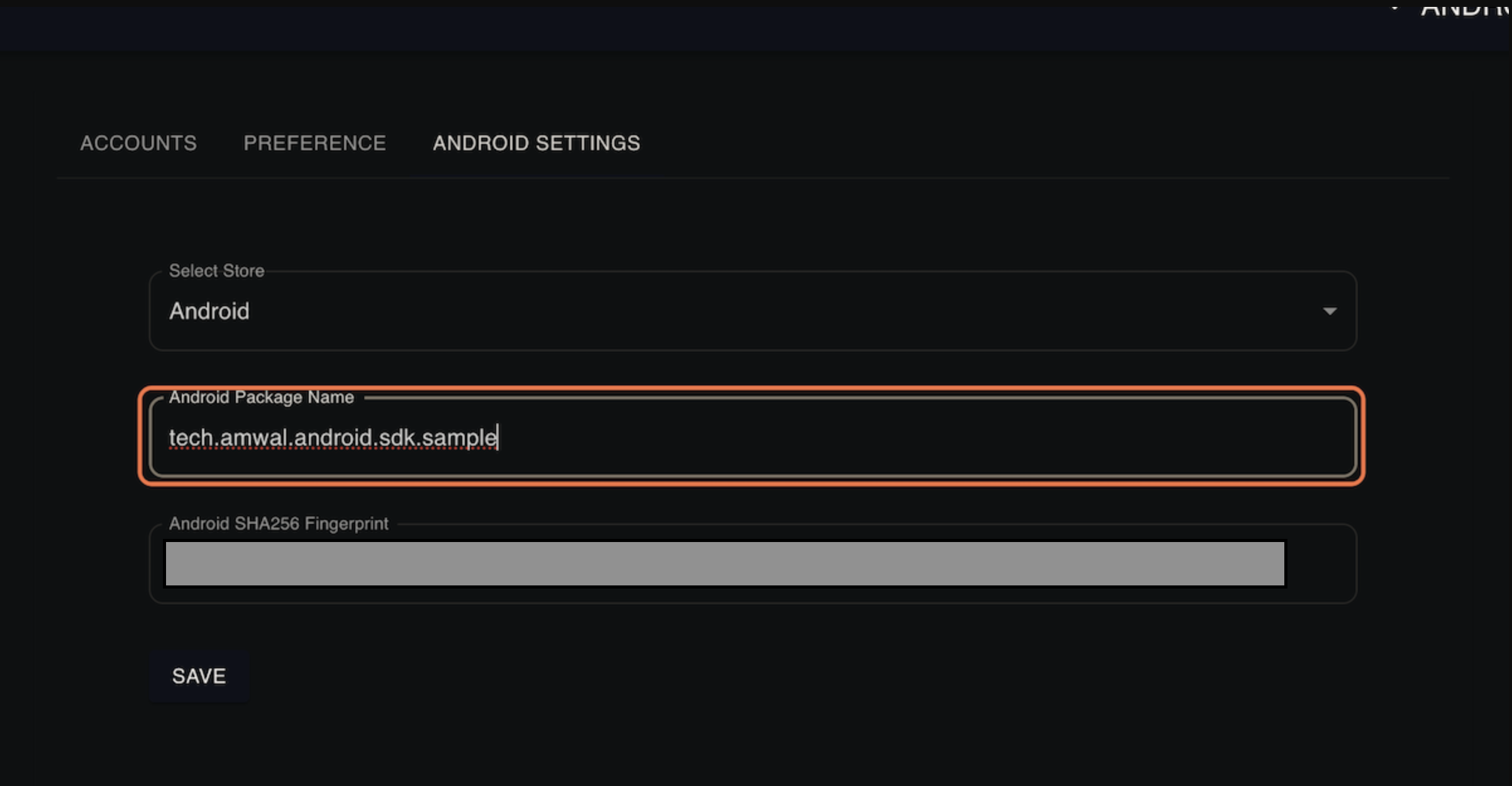
7. Then add your Android SHA256 Fingerprint that you got from the Keystore in the first step.
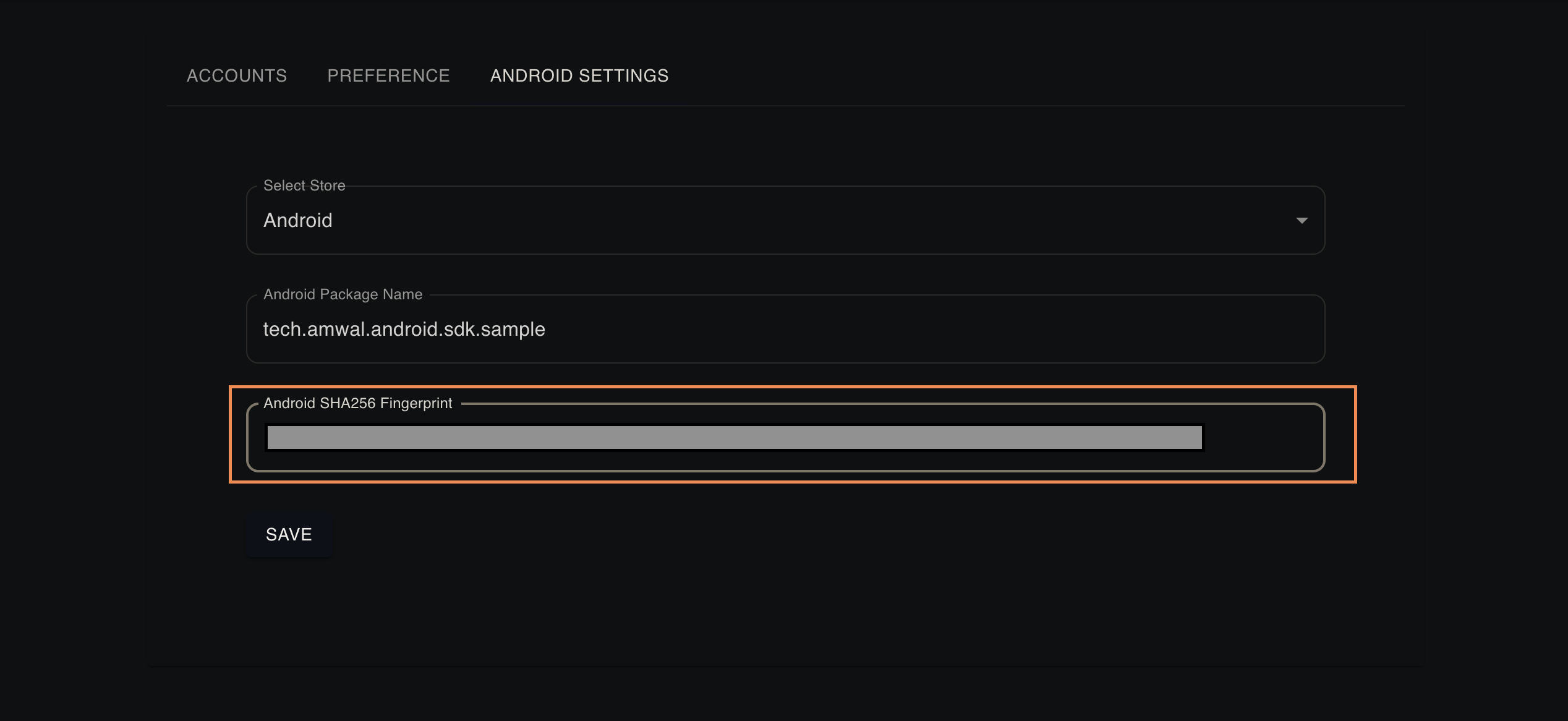
8. Click on SAVE
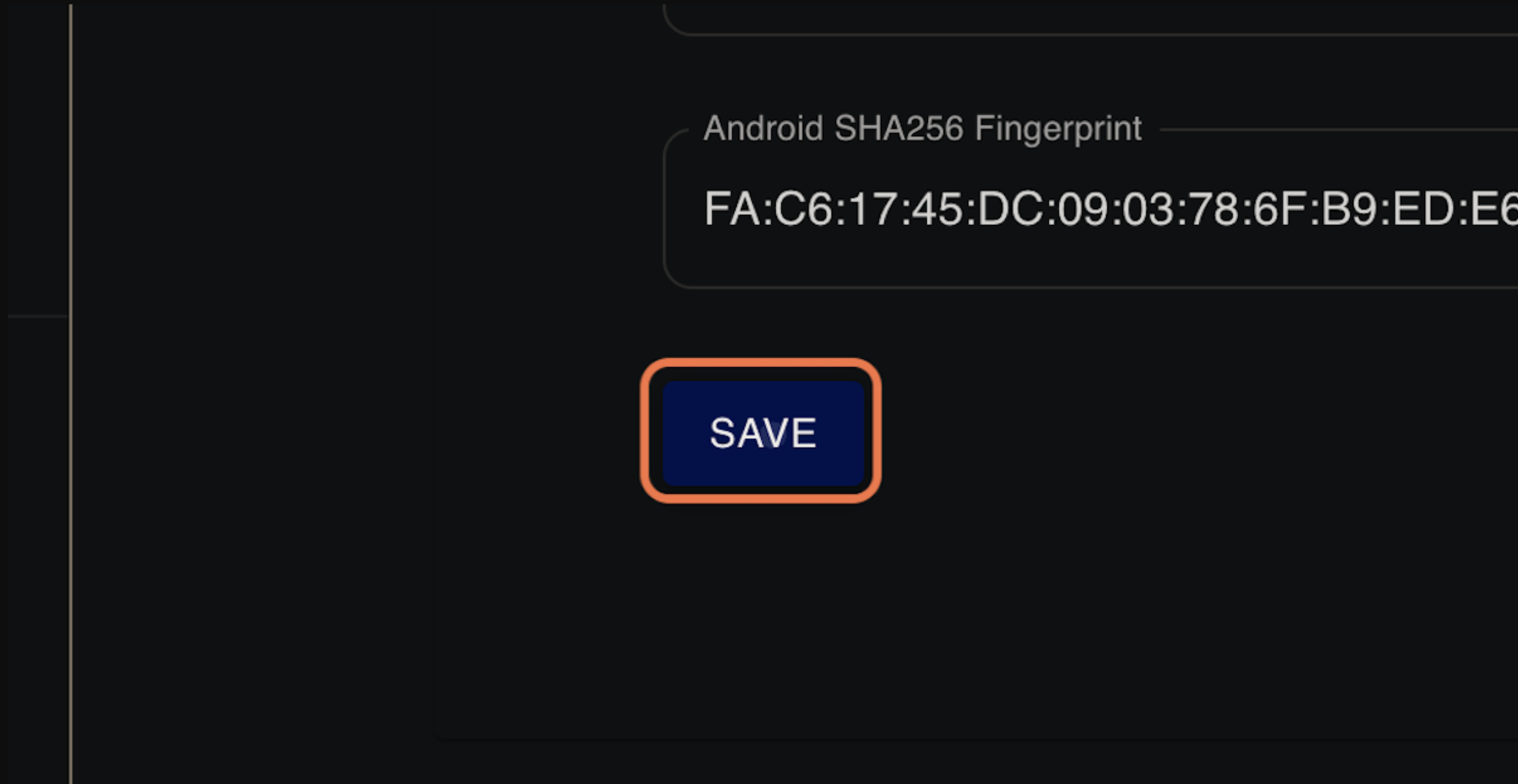
9. Validate that everything went well when you see the success message.
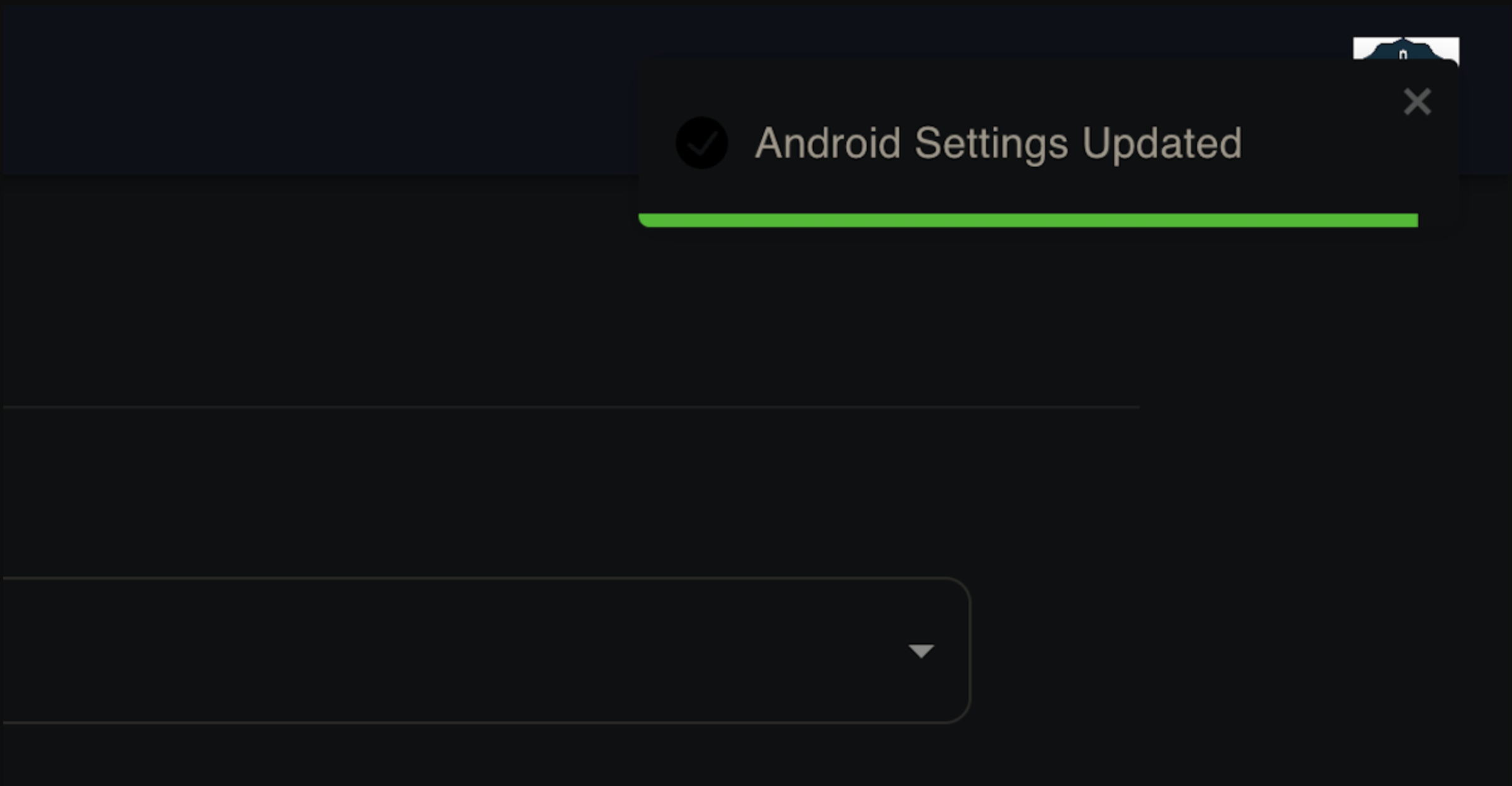
Updated 3 months ago
What’s Next